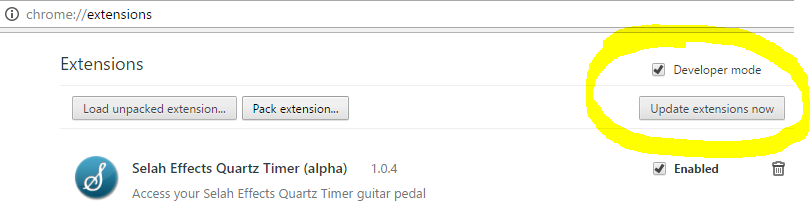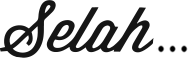Quartz Support
Firmware
Firmware versions from 1.1.7 and beyond are intended for the Quartz V3. However, you can install and use these firmware versions with the V2. The only features that will not work are those listed here. As such , the V2 will continue to be updated.
Version 2.0.2
Computer App Features Added
- Presets colours are selectable within the app
- Display tempo in Milliseconds as well
- 16 Midi Channels selectable rather than 12
Pedal Features Added
- Names are centered properly in landscape mode
Uninstall any previous version from your computer first...
Windows - App
Windows - Pedal Firmware
Mac - App
Mac - Pedal Firmware
(not M1 compatible)
Version 2.0.1
Computer App Features Added
- Song search
- Edit the Setlist
- Midi Stacks editable
- Assign Midi Stacks to presets
- Preview the name on the pedal
- Save session to a file
- Load session from a file
Pedal Features Added
- Pedal firmware features remane the same as 2.0.0 (note you will still need to upload 2.0.1 pedal firmware to interact with the 2.0.1 app
Uninstall any previous version from your computer first...
Windows - App
Windows - Pedal Firmware
Mac - App
Mac - Pedal Firmware
(not M1 compatible)
2.0.0 introduces a new app for both Windows and MacOS! At this stage, the functionality of the app is limited (only names, tempos, and font sizes are editable).
Version 2.0.0
Features Added
- Minimum BPM decreased to 10. You can still only tap in a minimum of 40 BPM
- Stack delay can go up to 4 seconds
- Allow for more Midi messages to be sent at once.
- Fixed Incoming Midi values for changing divisions
- New footswitch functions "Inc Stack" and "Dec Stack". These allow you to cycle up and down values in a given Midi Stack, independent of which preset your Quartz is on. The Quartz will keep track of which value you are on globally behind the scenes. Example, this could allow you to assign preset up and and preset down for a given device on a Quartz footswitch.
- When the preset is set to pulse an output once, the pulse will happen immediately rather than waiting for a tempo pulse.
- New footswitch functions "Pulse Output #". These functions will pulse the selected output once. Rather than latching the output, it will pulse quickly. It will use the polarity and latch time that's set in the Global Settings. The Jack must be set to a Tap Output with 1 pulse for this to work.
- New Incoming Midi feature "TGL # Latch". The same functionality as footswitch function "TGL # Latch". The output will be latch or unlatched every time the message is received. Keep the "Value" set to "Any". Then address each output like so: - Value of 0 = Toggle Output 1 Latch/Unlatch - Value of 1 = Toggle Output 2 Latch/Unlatch - Value of 2 = Toggle Output 3 Latch/Unlatch - Value of 3 = Toggle Output 4 Latch/Unlatch
Uninstall any previous version from your computer first...
Windows - App
Windows - Pedal Firmware
Mac - App
Mac - Pedal Firmware
(not M1 compatible)
Firmware versions below this point have the pedal firmware bundled within the app. There is a button within the app to upload the new firmware.
Version 1.1.7 (alpha)
Features Added
- Expression pedal input! You can now map your expression pedal (tip or ring) to 10 Midi Messages all at once. As always, these can be any message and on any channel that you like. You can even choose if the range is inverted for each message. Turn the Tone down while turning the Feedback up, for example. Not only this, but these 10 messages can change per preset. On one song you could use your expression pedal to affect the volume, and in another song use it to change the delay speed.
- Incoming Midi Function: Reset Timers. Useful for when receiving Midi Clock. It allows you to set the 1 so that the Quartz pulses are better synced to each beat.
- Increased the maximum Latch Time to 255 milliseconds.
- Fixed Midi Input bug with certain single byte messages.
- Changed the factory reset settings for the Repeating Midi Stack.
- Recalling a Preset via a footswitch will now load the preset again even if you're currently on that preset.
- General Bug Fixes
Uninstall any previous version from your computer first...
Windows
Mac (10.13: High Sierra or earlier)
Mac - Pedal Firmware
Depending on your MacOS version, the “Upload Firmware” button in the app may not work. In that case, please use the "Mac Pedal Firmware" above to upload the firmware to the pedal.
Version 1.1.6 (alpha)
Features Added
- Incoming Midi Function: "Send Stack" will send out the targeted Midi Stack, when the appropriate message is received
- Incoming Midi Function: "Repeat Midi" will start or stop the Repeating Midi Stack pulsing, when the appropriate message is received
- Incoming Midi Function: "Midi CLK OUT" will start or stop the the generation of Midi Clock, when the appropriate message is received
- You can now add a delay between messages 2 and 3 in the Midi Stack. The first 2 messages will be sent out regardless, then wait, then the remaining 8 messages will be sent out. This is useful for devices that can't receive Midi messages quick enough. You can select the delay amount in milliseconds
- To send a Midi Stack or to change to a preset with a footswitch, you must now select this as a Function first
- Footswitch Functions to Latched or Un-Latch each of the 4 TRS Jacks. So you can set the initial latched state per preset, then with a footswitch toggle the latched state. Previously the latched state was preset dependant. This allows you extra control globally
- Can now edit the Repeating Midi data on the pedal itself. Choose which stack to send, the messages in the stack, how many times it's pulsed, and the division that it's sent out at
- Preview a preset quickly on the pedal itself. Click the Preset knob, then Click the Tempo Knob. The Midi and Timing data will be sent out for that preset.
- When viewing the Setlist on the pedal, the new line character has been replaced with a space
- Adding new lines is easier when editing on the pedal itself. Now added via the footswitch
- Messages displayed in Live Mode no longer interrupt timing tasks
- Set all footswtich Functions, Preset and Midi Stack on the pedal itself
- Change which Midi Stack is sent for each preset on the pedal itself
- Fixed a "Monitor PC" Bug
- Fixed a bug with the the Preview Name button in the software
- Fixed a bug to do with loading Midi Stacks
- Fixed a bug when editing the latch times on the pedal itself
- Fixed bug in Mac app to do with the Midi Stack Message names
- Added additional error checking to prevent crashes in the Map app
Uninstall any previous version from your computer first...
Windows
Mac (10.13: High Sierra or earlier)
Version 1.1.5 (alpha)
Features Added
- Improved Midi Clock Out accuracy
Uninstall any previous version from your computer first...
Windows
Mac (10.13: High Sierra or earlier)
Version 1.1.4 (alpha)
Features Added
- General bug fixes
Uninstall any previous version from your computer first...
Windows
Mac (10.13: High Sierra or earlier)
Version 1.1.3 (alpha)
Features Added
- Can now set the division that the "Repeating Midi Stack" is sent out at
- Allowed Midi messages to have 0 values
- Fixed session saving for Mac users
Uninstall any previous version from your computer first...
Windows
Mac (10.13: High Sierra or earlier)
Version 1.1.2 (alpha)
Features Added
- Allowed the ability to send single byte Midi messages. You can add these to the stack by setting the Channel and Message to 0, and the Value to something other than 0. This is useful for things such as Midi Clock Start/Stop commands.
- Fixed communication with pedal for "Convert Midi"
- You can now save just the Midi Library to a session file.
- When you load a session file with Library data, the new Library messages will be added to your existing Library, instead of overwriting them.
- Midi Library messages can now be deleted.
- Midi Library can now be reset
- You can now save just the Midi Stack names and Midi Stack Message names as a session file.
- Fixed some overlapping text when viewing the screen on different orientations.
Uninstall any previous version from your computer first...
Windows
Mac (10.13: High Sierra or earlier)
Version 1.1.1 (alpha)
Features Added
- Screen can now be oriented in any direction (0, 90, 180, and 270 degrees). For those of you who can't fit the pedal on your board vertically.
- Added "Input" as an option for each Jack per preset. You must select "Input" rather than "0 Pulses" to make the Jack an Input. In doing this, you are now able to latch and unlatch the Jacks properly to recall favourites on your other non-midi pedals.
- Added "Monitor PC" option. This allows you to select a Midi Channel and every time a Program Change message is generated on that channel, it will be displayed for a second. However it will not be displayed for the "Repeating Midi Stack". This is great for those pedals that do not have a display, so that you know quickly what preset they have changed to.
- Increased external footswitch accuracy.
- Fixed Polarity bug when receiving from the pedal.
Uninstall any previous version from your computer first...
Windows
Mac app currently unavailable (see legacy support and firmware)
Version 1.1.0 (alpha)
This release sees the first implementation of the new computer app where many features have been added that aren't listed here
Features Added
- Firmware version now shown when powering on
- You can now select where the line breaks are in the name. Up to 5 lines allowed.
- Each preset now stores a font size.
- Choose whether only the name is displayed (no Tempo or Setlist location). This allows for larger and longer names to be displayed.
- Added a 4th polarity option, primarily for the DIG pedal by Strymon.
- Increased the delay between recalling presets while fast scrolling with a footswitch. Making it easier to land on the correct preset when holding a footswitch down.
- You can now choose what default Midi Program Change message that each preset sends out on the pedal itself. Previously only available in the computer software.
- For those with the Diamond Mod, output 4 no longer latches for a short time when powering on the pedal.
- Better, more accommodating averaging for tap tempo on all footswitches.
- Added an "Incoming Midi" section. Any Midi message received can be assigned to the activation of certain functions. Functions currently include (Tap Tempo, Set Tempo, Next Preset, Previous Preset, Set Preset, Toggle Global Tempo, Set the division for all Aux Outputs and including Midi Clock). More functions to come. This makes the Quartz even more flexible with fitting in with your existing Midi controller.
- You can now add the same preset to the Setlist more than once from the pedal. Previously only able to do this via the computer software. The "Update Setlist" area is also clearer and easier to use.
- Can now go to the Next and Previous preset quicker via the footswitches and incoming Midi.
- 3 more divisions available for Aux Outputs and Midi Clock (Whole Note, Whole Note and a Half, 2 Whole).
- Implemented Midi Stacks. A list of Midi messages that can be reused and sent in a number of ways.
- The Repeating Midi Message (Custom Midi) has been replaced with a Repeating Midi Stack. This allows you to send multiple Midi messages on every beat.
- Can edit the preset Midi Stack directly on the pedal. This allows you to quickly map incoming Midi Messages to a stack of messages.
- Can now change the number of pulses for each output per preset. This includes 0 pulses for turning the Output into an Input per preset.
- Can choose whether an output is latched per preset. This potentially allows you to use the 4 Aux Outputs to switch amps or recall favourite settings on your other gear.
- Removed the Library Reset feature.
- Each Footswitch's Function can now change per preset. Example... When on preset 7, holding external footswitch one might stop Midi Clock generation, but when on preset 97 holding external footswitch one might tell the Quartz to ignore the incoming metronome.
- Each Footswitch can now take you to a different preset, per preset. All 7 footswitches and both their states (Tapping and Holding) can be different per preset. Example... When on preset 1, tapping the onboard footswitch might take you to preset 57, then when on preset 57 tapping the onboard footswitch might take you to preset 33.
- Each Footswitch can now send out a different Midi Stack per preset. All 7 footswitches and both their states (Tapping and Holding) can be different per preset. Example... When on preset 46, tapping external footswitch three might bank up on your Strymon Timeline, then when on preset 12 tapping external footswitch three might bypass your Timeline.
- The above 3 Footswitch features (Function, Preset, and Stack) can all happen at once. Example... you're on preset 3 currently, then with one tap you could turn the mix down on Delay Engine A on your Empress EchoSystem, stop sending tap signals on the Quartz Aux outputs, and then change to Quartz Preset 79. Then for preset 79, when you tap the same footswitch this could do something completely different if you like.
- Can change the Footswitch Function per preset on the pedal itself
Uninstall any previous version from your computer first...
Windows
Mac app currently unavailable (see legacy support and firmware)
If you find that your Quartz is powering on, but only displaying a blank, white screen, then please follow these steps…
1) Unplug all cables
2) Ensure that all the DIP switches inside the pedal are in the off position
3) Power on the pedal
4) Wait a few seconds for the pedal to power on fully
5) If the LED is blinking to a tempo, stop here, go to our contact page and send us a message. If the LED is not blinking, continue here.
6) Your firmware has most likely been erased. Usually this means that your presets are still intact, but there is no operating system on the pedal. So everything should be fine once you upload the firmware again.
Mac
Due to Mac OS updates, the “Upload Firmware” button in the app, may no longer work. Instead, please download and install the firmware manually. Go to the Quartz support section and download the latest firmware version.
Upload the 2.0.1 firmware
Make sure the file is named exactly "QuartzUpload"
Plug the pedal BEFORE running the "QuartzUpload" file
Then install the app...
Mac: link
Windows: link
If you’re still having trouble with the firmware upload...
Windows
Follow the steps outlined in this document.
Once you have followed these steps, Windows should now permanently recognize the pedal.
Mac
Please visit here
Libraries
The Midi Message Library provides a quick way to add Midi Messages to the Quartz, and to know what they will do. It saves you from having to go to the device's manual every time you want to add a message.
The new apps include the ability to load, edit and save the Library yourself. Loading a Library will not overwrite your other data. So you can safely load in Libraries whenever you need to access them.
Here we are supplying a few Libraries, but remember, you can create your own easily. You just need to look up the manual for your pedal.
You can load multiple Libraries into one session. They will all combine together into a big Library.
The Quartz is compatible with much more than the list below. These are just a few that we have included here for your convenience.
Boss
DD500 - Library
Chase Bliss
Gravitas - Library
Spectre - Library
Tonal Recall - Library
Warped Vinyl mkII - Library
Wombtone mkII - Library
Disaster Area
DPC8EZ - Library
Empress
Echo System - Library
Reverb - Library
Tremolo2 - Library
Eventide
Time Factor - Library
Selah Effects
Scarlett Love OD V3 - Library
Singular Sound
Beat Buddy - Library
Strymon
Big Sky - Library
Mobius - Library
Timeline - Library
TC Electronic
Nova Drive - Library
We do not officially support syncing with the following pedals. There may be options to mod, so please contact us if you would like to discusss the options available.
- All Diamond Pedals (fixed with the Diamond mod)
- M.D Effects High Tide
- Flower Pedals
- Jackson Audio pedals. TRS Midi not supported.
Old Firmware
All firmware below is compatible with the Chrome App only.
Version 1.0.8
- Plug in 6 external footswitches, and each can have assignable functions. Jacks 1, 2, and 3 can each accept 2 footswitches. If you'd like to access all of these footswitches, you'll need to split the TRS and attach one footswitch between the Tip and the Sleeve, and the other footswitch between the Ring and the Sleeve. Or you can use a standard patch cable for each jack and only access 3 extra footswitches. This feature is only available for anyone with a new circuit (to tell which version you have, the Quartz writing will be blue when starting the pedal)
- New footswitch function. You can now assign a particular preset to a footswitch, so at any point you can recall that preset. This preset does not have to be in the current setlist. Once recalled, your place within the setlist will be remembered so that you can still cycle through the setlist as normal. Example: Your setlist contains presets 7, 34, 56, and 4. You have your footswitch assign to preset 67. You are currently on preset 34 (the 2nd preset in the setlist). You press the footswitch and are taken to preset 67. From here, cycling to the next preset (with another footswitch or the knob) will take you to preset 56 (the 3rd preset in the setlist).
- When the footswitch function is set to “Toggle Midi Clock Out”, Start and Stop messages are sent are also sent when pressing the footswitch. Allowing you to reset the devices to the same beat when stopping and starting the sync.
- The audio metronome input now has a threshold value (1 - 10). Just like the Midi Clock threshold. It also configures some of the metronome signal for you on startup.
- Within the Chrome App only, you can now add the same song to the setlist multiple times. This allows you to, for example, add a song's verse multiple times.
- Midi Clock Out can now be set to a particular division. This is set per preset in the preset menu. Keep in mind that Midi Clock is always global, so the division that you set will be received by all of your Midi Clock capable pedals.
Download (Windows - 32 bit)
Download (Windows - 64 bit)
Download (Mac)
Version 1.0.6.2
- Midi menu item RECL SET (Recall Setlist). When enabled, receiving Midi Program Change messages will recall the corresponding setlist preset, not actual preset. Eg. PC #3 will recall the 3rd preset in the setlist.
- Menu item GLBL TEMPO (Global Tempo). When enabled, tempos will not be recalled when recalling a preset. Tempo is changed globally via tapping, Midi, or the metronome input. All other preset data will still be recalled.
- Choose whether Midi Clock is passed through. When enabled, Midi Clock will not pass through but will still be received. Even if MIDI THRU is enabled, the clock will not be sent on. All other messages will still be passed through.
- Allowed the internal clocks to have a longer run time.
- Menu item DIA MOD (Diamond Mod). Enables the extra switching device on output 4, to be used with Diamond pedals. Keep this option disabled unless you have a modded Quartz to support Diamond pedals.
- Aux Outputs can now just pulse once per preset if required (minimum was 2 before).
Download (Windows - 32 bit)
Download (Windows - 64 bit)
Download (Mac)
Version 1.0.6
- Tempo can now be displayed in milliseconds as well as BPM
- Custom preset Midi messages are now sent after program changes
- Ability to assign 2 separate Midi conversion rules to change the channels of incoming messages. The Quartz will receive the message, change the channel to what is specified, and send the message. This feature is only active when Midi Thru is enabled.
- Allowed tapping in at slower tempos
- Menu option "RECL Once" (Recall Once). With this option enabled, when the Quartz receives a preset that it is already on the Quartz will not change. Example: if it's on preset 3 and it receives preset 3 again it will not generate or change anything. The message will still be passed through if Midi Thru is enabled.
Download (Windows - 32 bit)
Download (Windows - 64 bit)
Download (Mac)
Version 1.0.5
Features Added
Footswitch Functions
- Toggle Repeating Message Out: If the custom repeating midi message is enabled, it will disable it and vice versa.
- Toggle Midi Clock Out: If the Midi Clock is being sent, it will disable it and vice versa. This is saved to memory.
- Toggle Aux Out: If the Auxilliery Outputs are being sent, it will stop them, and vice versa.
- Toggle All Timing - Toggles all of the above
- Prev Preset (for tapping): This option is now available as a "Tap" function, not just for "Hold"
Extra Preset Options
Each preset can now have the following information
- Stop Midi Clock: if this is checked, Midi Clock will not be sent for this preset only.
- Stop Repeating Message: if this is checked, the custom repeating Midi message will not be sent for this preset only.
- Stop Aux Outs: if this is checked, all Auxiliary Outputs will be disabled for this preset only.
- Stop Aux 4: if this is checked, Auxiliary Output 4 will be disabled for this preset only.
- Mimic Footswitch: if this is checked, the "Hold" function for the onboard footswitch will be disabled. In its place the footswitch will now be mimicked to Auxiliary Output 4. This means that when you hold down the footswitch, Output 4 will be "held down" too instead of sending a quick pulse. Likewise, when you lift, it will be lifted. This allows you to use Output 4 as more of a true external footswitch for your pedal. For example, you could activate a ramp feature on your pedal while holding down the footswitch. Output 4 will still output the pulses that you have set up for it when you first recall the preset. This will only be the case for the preset it is saved to.
Improved the 0.5 BPM increment accuracy
Fixed NC number of pulses
More Divisions
- Half Notes
- 1/16 Notes
- 1/4 Triplets
- 1/8 Triplets
- Dotted 1/4
Download (Windows - 32 bit)
Download (Windows - 64 bit)
Download (Mac)
Version 1.0.4
- Fixed bug where the divisions appeared to not save
Download (Windows - 32 bit)
Download (Windows - 64 bit)
Download (Mac)
Version 1.0.3
Download (Windows - 32 bit)
Download (Windows - 64 bit)
Download (Mac)
Google have stopped supporting Chrome Apps, so we have been forced to change the way we do things. The information here is for the old way of doing things.
This is for those people who are still using the Chrome App to connect to the Quartz V2. If you've adopted our new app then there is no need for you to read on.
Install Chrome App: here
Firmware Instructions
Upload Instructions
Windows
- make sure your anti-virus doesn't flag the file. You may need to disable your antivirus software for a minute so the file is not quarantined. Or better yet, create an exception.
- plug the Quartz in (important to do this before running the program)
- unzip if needed, then right click, Run as administrator
- you should see that it says "Looking for pedal", then "Uploading", then "Success!"
- if the pedal is not found, please try all of your USB ports, and you may have to restart your machine.
Mac
- unzip the file to your Desktop
- make sure it is named "Upload"
- plug the Quartz in (important to do this before running the program)
- run "Upload"
- you may have to allow "unknown" developers.
- go through until you see "Success" pop up.
- if you receive error messages. Please try all of your USB ports, and you may have to restart your machine.
- if you still can't upload, please visit here
Troubleshooting
My Windows machine won't connect to the Quartz Software
First, only power the Quartz via USB when trying to connect.
Make sure you plug the Quartz in first before opening the software. If it still fails to connect, please follow the steps outlined in this document.
Once you have followed these steps, Windows should now permanently recognize the pedal.
My Mac won't connect to the Quartz Software
First, only power the Quartz via USB when trying to connect.
Make sure you plug the Quartz in first before opening the software. If it still fails to connect, please download and install the latest firmware.
I can't upload the firmware on my Mac
Please visit here
Chrome App Update
The Quartz computer software will update automatically over time. But if you would like to force an update please do the following:
- Open Google Chrome
- Go to this URL: chrome://extensions/
- Tick "Developer Mode"
- Click "Update extensions now"
See here: